Get Featured on Sizzle.gg #1
Welcome to today’s edition of Get Featured on Sizzle.gg, where amazing streamers in our community can have their incredible clips showcased on our homepage by subscribing to Sizzle.gg Starter and processing their amazing moments on Sizzle.gg! With that being said, congrats
HOW TO GET AUTOMATIC HIGHLIGHTS OF YOUR COUNTER-STRIKE 2 GAMEPLAY
Counter-Strike 2 marks the most significant technical leap forward in the history of the Counter-Strike franchise, promising a wealth of new features and updates that will continue to captivate players for years to come. What makes this release even more