How To Get Automatic Highlights of Your Deadlock Gameplay
Deadlock is an upcoming multiplayer third-person shooter from Valve that combines elements of hero shooters and MOBAs. In 6v6 matches, players select from a diverse roster of 21 characters, each with their own unique abilities. The main goal is to
How to Get Automatic Highlights of Your Street Fighter 6 Gameplay
Street Fighter 6 offers a mix of single-player and multiplayer experiences. You can create your own fighter in World Tour mode and explore open environments, but the heart of the game lies in the Fighting Ground and Battle Hub modes.
How to Get Automatic Highlights of Your Grand Theft Auto V Gameplay
Grand Theft Auto V offers a sprawling open world experience. You can play the story mode offline as one of three characters, each with their own intertwined narratives. But the real action is in Grand Theft Auto Online, a persistent
How to Get Automatic Highlights of Your Roblox Gameplay
Roblox is a virtual universe where millions of users come together to play and create games. It functions like a giant online playground with countless user-designed games, all playable with customizable avatars. These games can be anything from obstacle courses
How to Get Automatic Highlights of Your Warzone Mobile Gameplay
Released in March 2024, Call of Duty: Warzone Mobile is a free-to-play first-person shooter game designed for phones. It offers a fast-paced battle royale mode where you fight to be the last one standing against a large number of real
How to Get Automatic Highlights of Your Minecraft Gameplay
Minecraft is a world of endless possibilities wrapped in a blocky exterior. Imagine exploring a vast, ever-changing landscape made entirely of building blocks. In this world, you can be anything you want: a fearless adventurer spelunking deep caves, a resourceful
How To Get Automatic Highlights of Your Genshin Impact Gamplay
Genshin Impact is an open-world action RPG with gacha mechanics, where you collect new characters and weapons through a wish system. You explore a vast, magical continent called Teyvat, fight enemies with elemental magic that can interact with each other
How To Get Automatic Highlights of Your Palworld Gameplay
Palworld embodies a captivating fusion of sandbox construction and creature-collecting adventures, where players forge bonds with adorable companions called "Pals" to aid them in a myriad of tasks, from tending crops to engaging in thrilling battles. Set in a vibrant
How to Get Automatic Highlights of Your Halo Infinite Gameplay
Halo Infinite's multiplayer provides an exhilarating fusion of timeless and contemporary gaming features, offering intense arena battles, vast maps, and a diverse arsenal of weapons and vehicles. Players partake in high-speed skirmishes across various modes, including classic favorites like Slayer
How To Get Automatic Highlights of Your Call of Duty: Modern Warfare 3 Gameplay
Call of Duty: Modern Warfare 3, developed by Sledgehammer Games and published by Activision, marks a thrilling return to the iconic first-person shooter series. With its all-new campaign, revamped classic multiplayer maps, and an open-world PvE Zombies experience, the game