The best way to edit your Twitch and YouTube stream highlights
Here at Sizzle.gg, we only have one goal: creating the best automatic highlights tool for streamers.
While we are working on many features that will save Twitch and YouTube streamers a ton of time and money, there are two important ones that we would like to highlight in today’s blog: our Video editor and the newly released Custom Compilations.
Upon chatting with our community, we discovered that while you love receiving automatic highlights of your streams through Sizzle.gg, you also love to customize the beginning and end of a clip, or even the order. That was great feedback, and we understand that the only way to make Sizzle.gg the ultimate companion for Twitch and YouTube streamers is by providing you with the freedom to customize your clips.
To show you what is possible with our Video Editor and Custom Compilation features, let’s look at both individually, starting with the first one:
With the Video Editor, your highlights on Sizzle.gg are now more precise and customizable than ever before. With this feature, you now have full control of your gaming highlights by choosing the starting and ending point of the action.
How to edit your sizzle clip:
- First, find the clip you wish to edit.
- Below the clip, you will see an icon that says “edit clip”, click on it.
- Next, adjust the clip to your liking! You can make the clip shorter or longer!
- Once you are satisfied with your edit, click the save button and your clip will be updated and ready for download on your dashboard!
CUSTOM COMPILATIONS
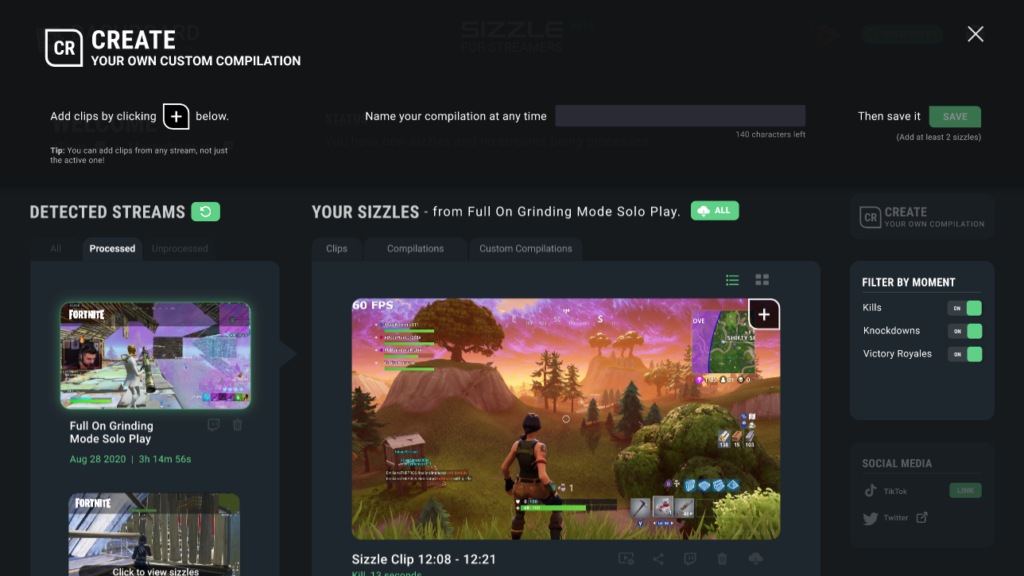
Custom compilations are our latest feature, and with it, you can combine as many clips as you want to create your own, unique custom compilations. The awesome part is that there is no limit to how many clips you can combine together!
Here is how you can use this feature:
1. Go to the “Custom Compilations” tab you can find on your personal Sizzle.gg Dashboard, and click on it. Here you will be prompted to create your first-ever custom compilation. Click on “Go” to get started!
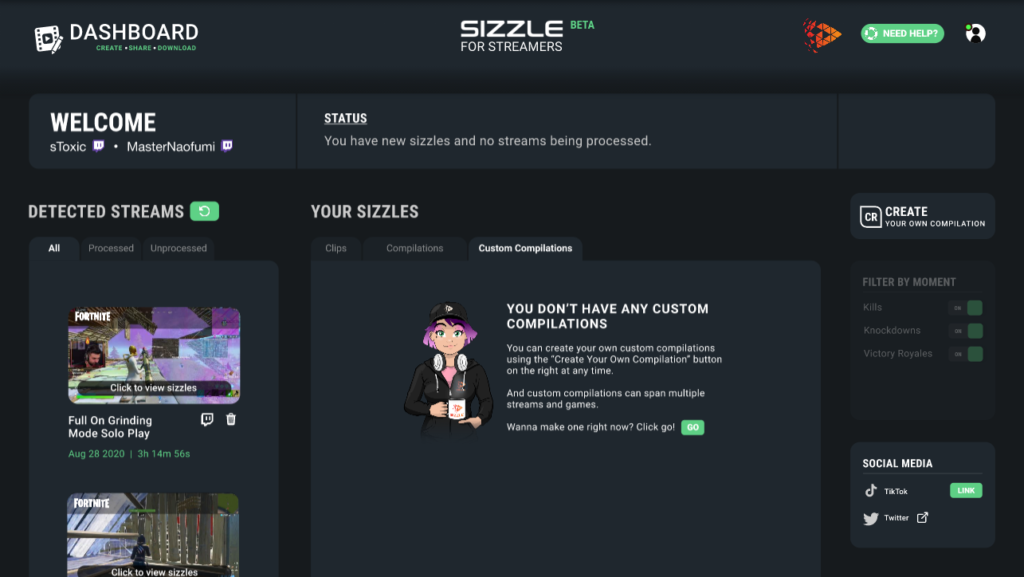
2. At this point, you will be invited to start selecting the clips you want to combine to create your compilation. To do so, just click on each “+” icon you see in the top right corner of each clip.
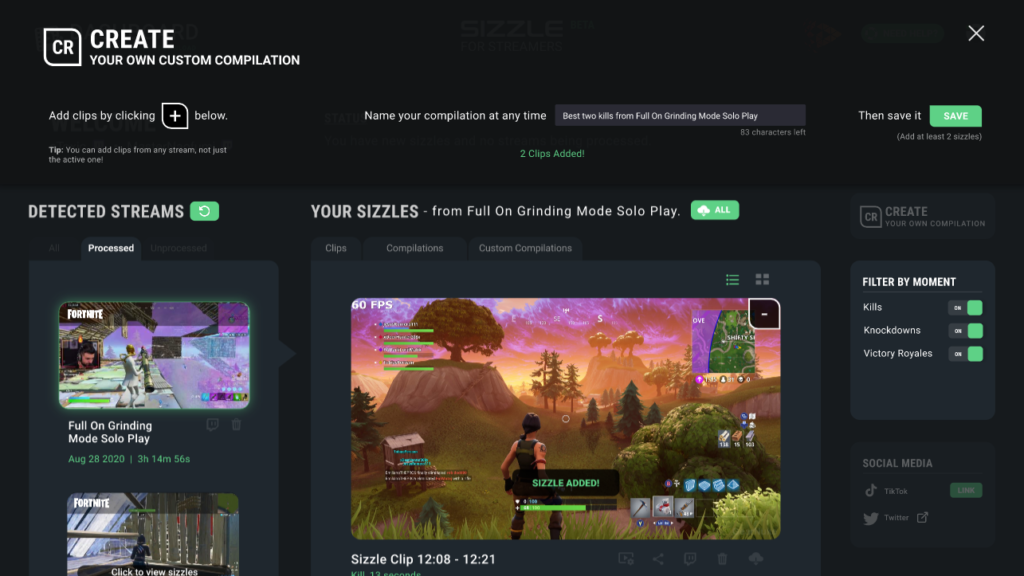
3. This is when you will be asked to name your compilation. When you are happy with it, click on “Save”, and your compilation will be ready!
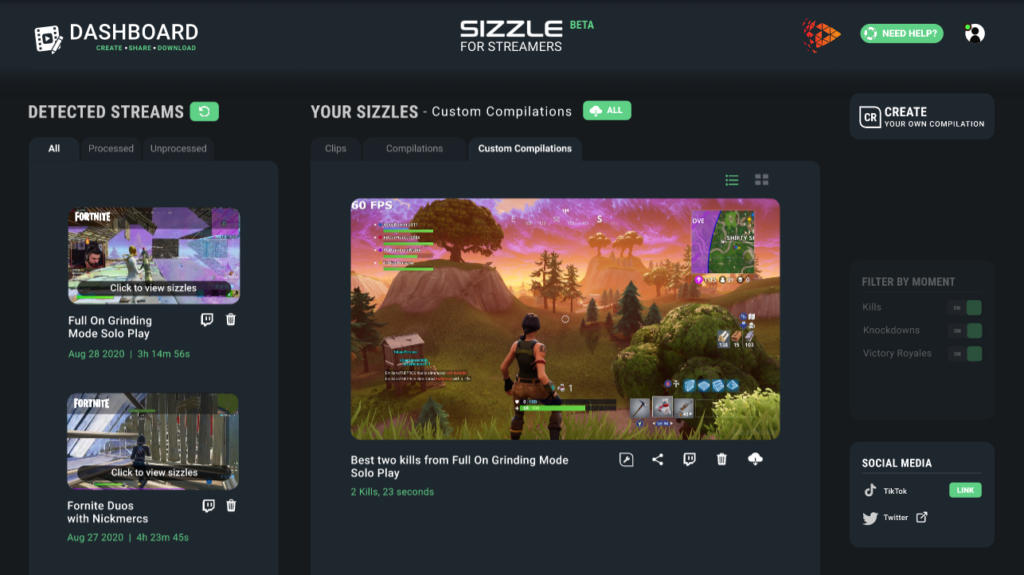
We hope you enjoy these features as much as we loved working on them, and that, most importantly, they make your daily routine as a gaming streamer better!
Make sure to get your streamer highlights on Sizzle.gg, and feel free to provide us with your feedback on our official Discord channel and Twitter account!