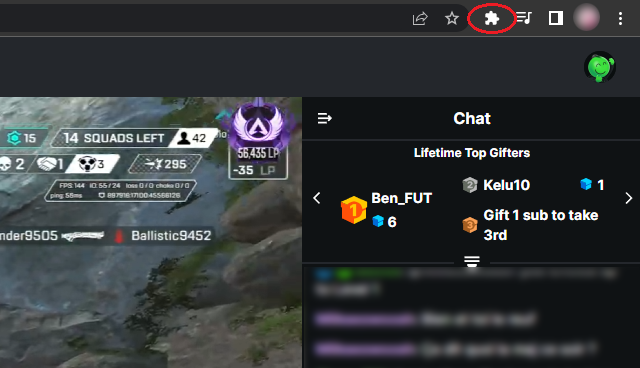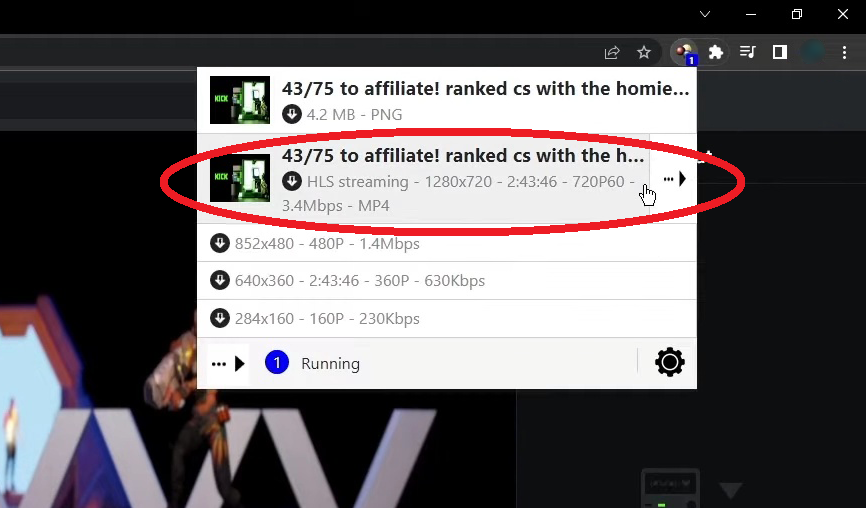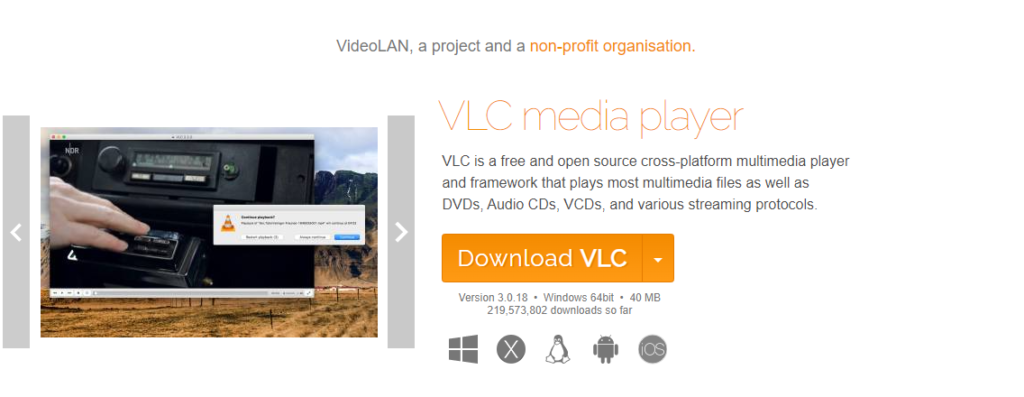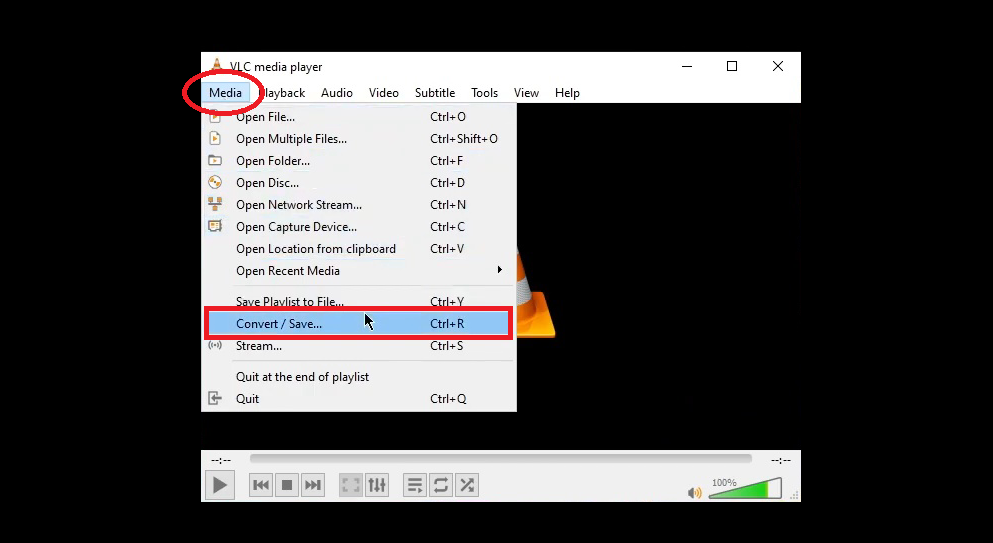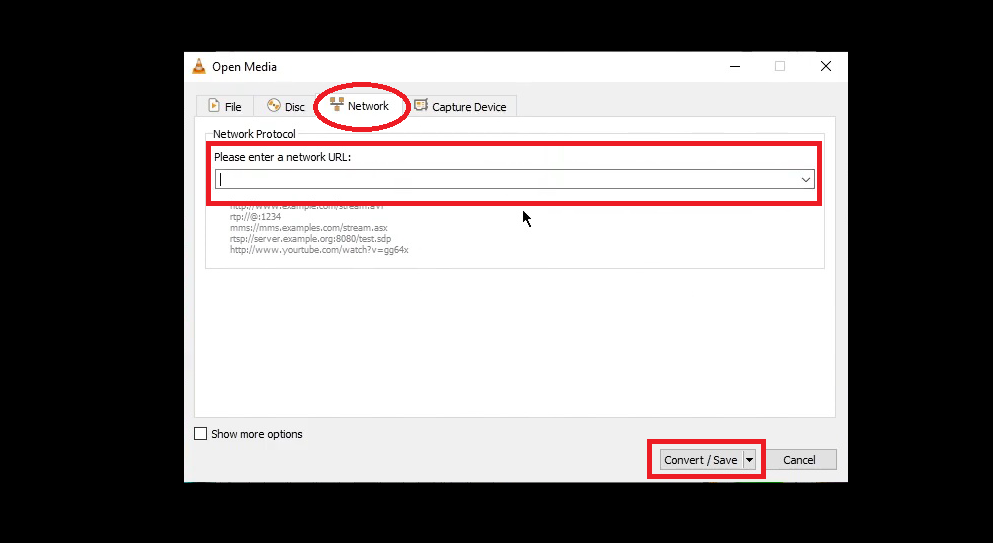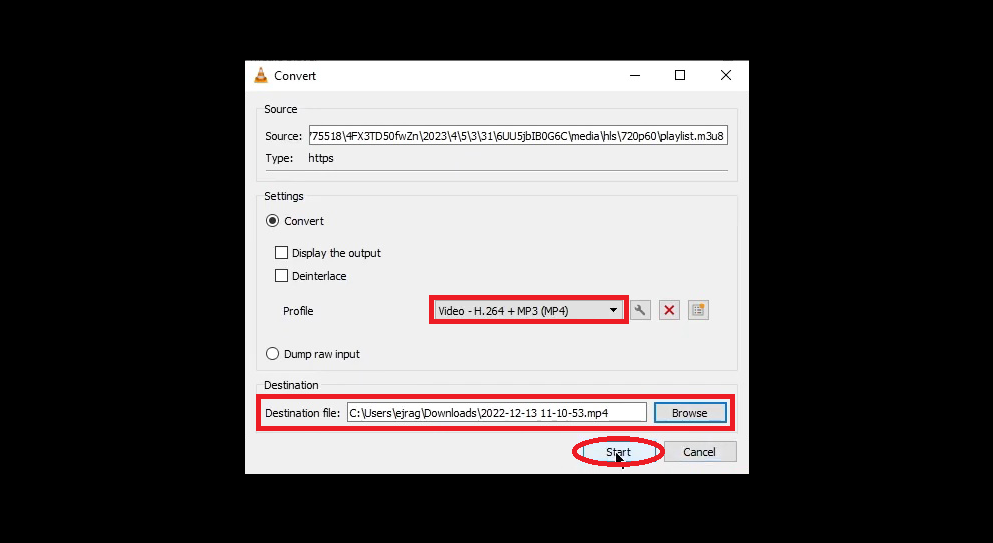How to Get Automatic Highlights of Your Kick Stream
If you need highlights of your Kick streams and don’t want to edit them yourself, look no further! Sizzle.gg is a website that uses AI to automatically clip your best moments, saving you time and money!
HOW TO DOWNLOAD YOUR KICK VOD
In order to generate automatic highlights of your Kick stream using Sizzle.gg, you will need to download your Kick VOD. To do this, you will need to download the browser extension “Video DownloadHelper” and the application “VLC Media Player”. Here’s how to do that:
STEP 1: EXTRACT YOUR KICK VOD USING DOWNLOADHELPER EXTENSION
- You will first need to download the extension by going to Video DownloadHelper.
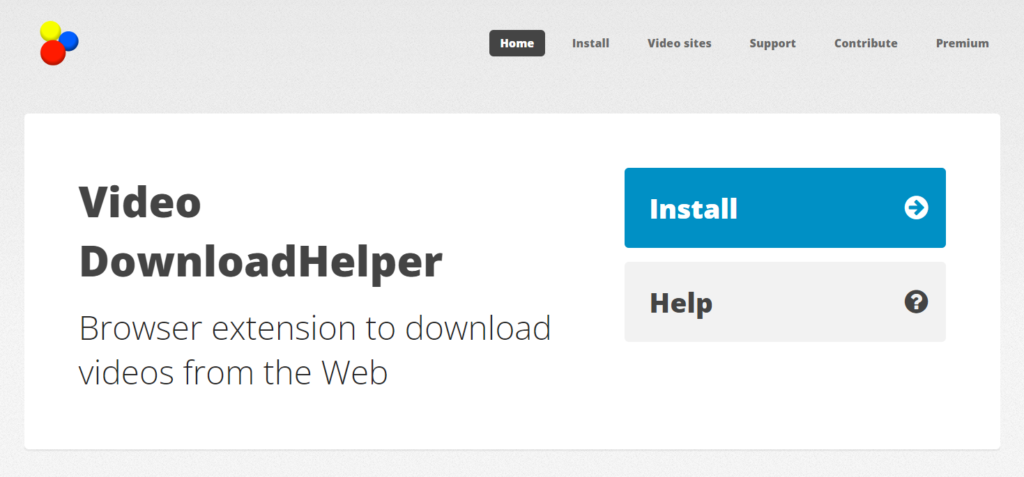
2. Once you have downloaded the extension, head to the “videos” tab on your Kick profile and then click on the VOD you wish to get highlights for.
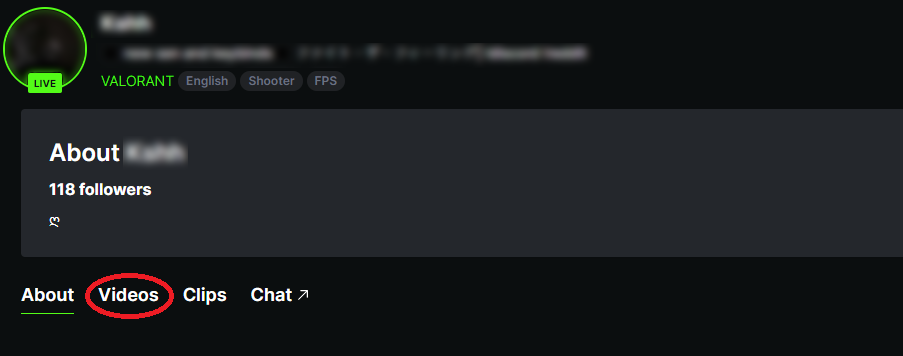
3. Next, click on the extension’s puzzle icon towards the top right of your browser and click on Video DownloadHelper.
4. Click on the MP4 file, and then click on “copy URL”.
STEP 2: DOWNLOAD YOUR KICK VOD USING VLC MEDIA PLAYER
- Next, download the VLC Media Player application from their official website.
2. Then open the application, click on the “Media” tab, and then on “convert/save”.
3. Now, click on the “Network” tab, paste your Kick VOD URL into the box, and then select “convert/save”.
4. Choose MP4 format and the location you wish to save your video. Once you have chosen the location of your video file, click “save”.
STEP 3: UPLOAD YOUR VOD TO SIZZLE.GG
- Go to Sizzle.gg then head over to your Dashboard.
- Next, click on the upload button, and then click on your Kick VOD.
- Now select the game title of your gameplay.
- Finally, click on “Upload & Create Sizzle”.
Your gameplay will begin processing and within just a few hours you will receive highlights of your Kick stream! Below is a quick video tutorial demonstrating how to upload your VOD directly to Sizzle.gg to generate automatic highlights of your Kick stream:
As always, make sure to provide us with your feedback on our official Discord channel and Twitter account!